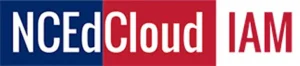How to Claim Your NCEdCloud Account: A Step-by-Step
New users, including employees and optionally students in grades 6-12, can claim their NCEdCloud IAM Service accounts to access applications like Home Base or other resources integrated by their PSU. This guide walks you through the process and provides tips for avoiding common issues.
Who Can Claim an Account?
- New Employees: All new employees need to claim their accounts to gain access.
- Students (Grades 6-12): Optional for older students as directed by their school.
- Students (Grades K-5): Cannot claim accounts themselves but can access their credentials through teachers or employees with privileged roles.
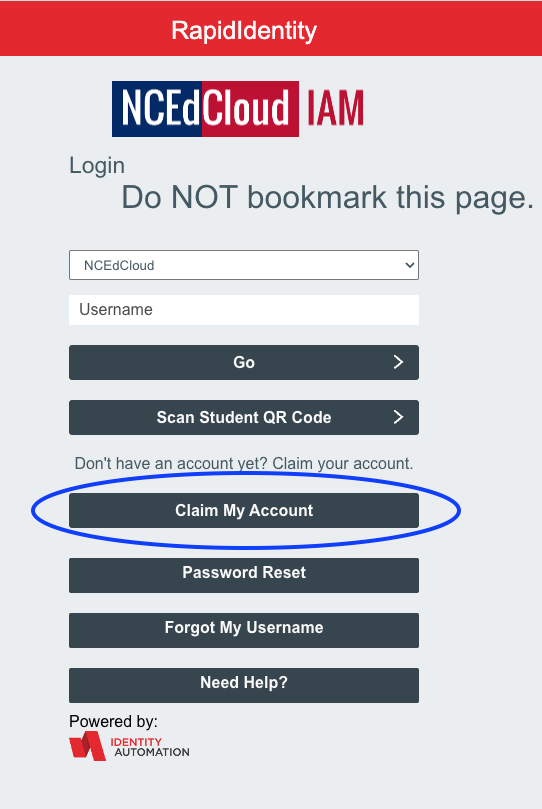
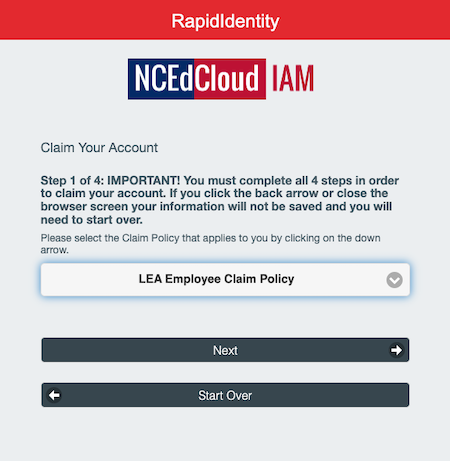
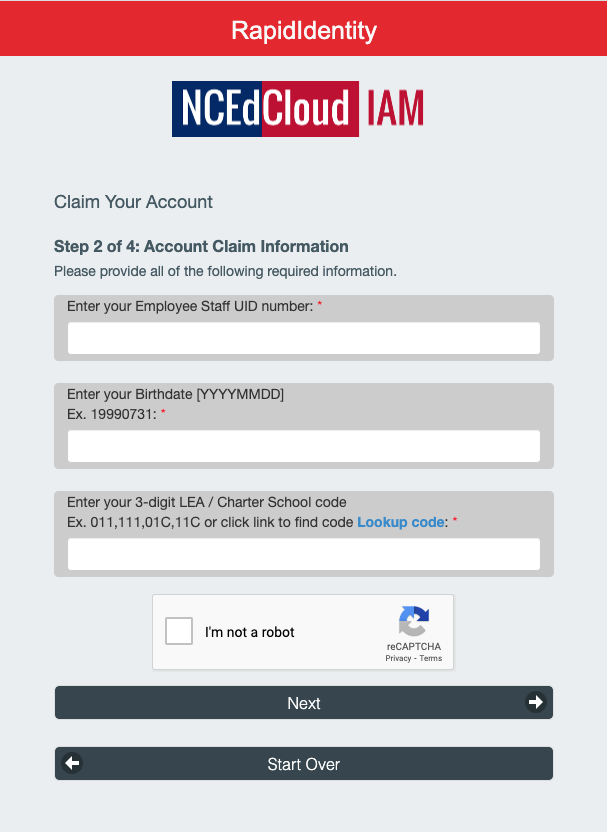
Teachers can assist younger students by:
- Providing usernames (Student Numbers) and default passwords from their profiles.
- Setting an easy-to-remember password.
- Using alternate authentication methods like NCEdCloud Badges or simplified logins for PK-5 students.
Steps to Claim Your Account
- Go to the NCEdCloud Login Page
Visit my.ncedcloud.org. Click on the “Claim My Account” button in the center of the login screen. - Claim Policy Form
- Employees: Use the LEA Employee Claim Policy (default setting).
- Students (Grades 6-12): Select the Student Claim Form if applicable.
- Complete the Claim Form
- Employee Claim Form or Student Claim Form: Enter your personal information as prompted.
- Set Password Screen: Create a strong password that meets the system requirements.
- Challenge-Response Security Questions: Answer at least five security questions for account recovery.
- Key Information to Enter
- Birthdate in the format: YYYYMMDD (e.g., 19991231).
- Your 3-digit LEA Code for the PSU.
- Your Staff UID# (for employees) or Student UID# (for students).
- Complete the CAPTCHA by checking the “I’m not a robot” box.
- Watch Tutorials (Optional)
- Employees: View the Employee Claim My Account Video for guidance.
- Students: Refer to the Student Claim My Account Video for additional help.
Troubleshooting Common Issues
If the Next button remains grayed out:
- Ensure your birthdate is in the correct format (YYYYMMDD).
- Verify all entered information matches official records.
- Check the Account Claiming Issues section for further assistance.
For privileged role users (e.g., LEA Administrators or Help Desk personnel):
- Multi-factor authentication (MFA) is required. Follow the MFA setup guide on the MFA page.
For more Troubleshooting Common Issues please visit this Account Claiming Issues
Next Steps
Once your account is claimed, you’ll have access to all assigned applications and resources. Privileged role users will receive instructions for additional steps like MFA setup.
If you’re ready, head to the NCEdCloud portal and click Claim My Account to begin your journey!
For more information, visit the Privileged Roles page or contact your local technical support.