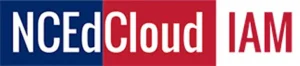This guide provides an overview forNCEdCloud For Teachers on how to manage their students’ NCEdCloud IAM Service accounts, including viewing, issuing, and changing login credentials.
Getting Started
Before accessing student accounts, ensure your teacher account is active. If not, follow the Claim My Account process on the NCEdCloud IAM Service.
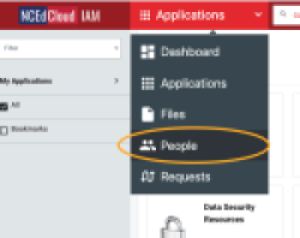
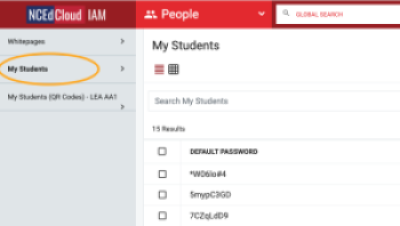
Viewing and Issuing Student Account Information
Steps to View Student Accounts:
- Log in to the NCEdCloud IAM Service:
Visit my.ncedcloud.org and log in. - Access the Student List:
- Click the Applications dropdown.
- Select People and then My Students on the left-hand menu.
- A list of students enrolled in your classes will appear.
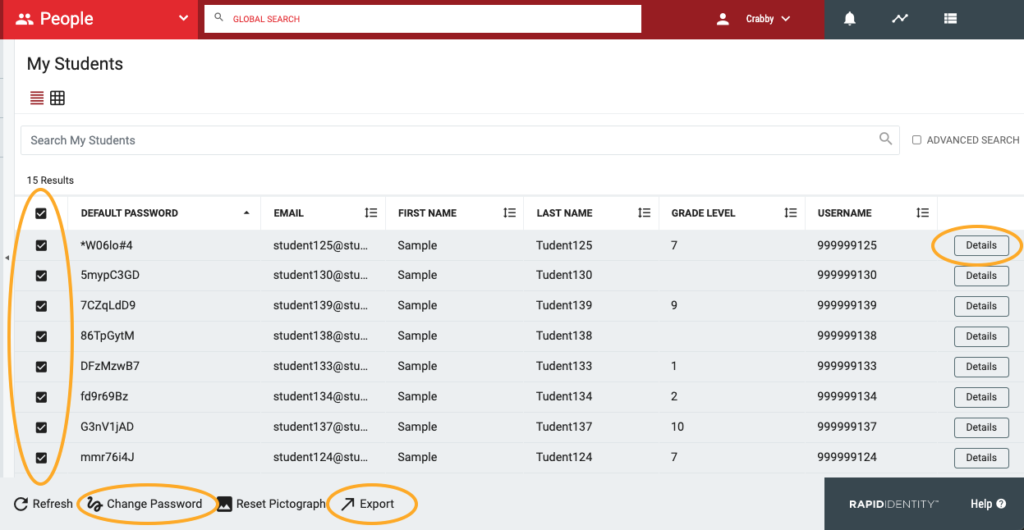
Options Available:
- Select Records:
- Choose individual students using the checkboxes beside their names.
- Use the checkbox at the top to select all students.
- Perform Actions:
- Change Password: Reset passwords for selected students.
- Export: Generate and print a list of students’ usernames and default passwords.
- View Details: Click the Details button to view additional student information.
Issuing Student Credentials
For students logging into NCEdCloud for the first time, teachers may distribute usernames and passwords directly.
- Primary Students (Grades PK-5):
Use NCEdCloud Badges (QR Codes) or provide default credentials.
Note: These students do not claim their accounts or answer challenge questions. - Secondary Students (Grades 6-12):
Optionally, students can claim their accounts by providing their pupil number, grade, birthdate (YYYYMMDD), and PSU code. Secondary students must answer at least five challenge questions during the claim process.
Changing Student Passwords
To reset or update passwords:
- Follow the steps to view the student list.
- Select the desired student(s).
- Click Change Password at the bottom of the screen.
- Enter and confirm the new password.
- Optionally, check User must change the password at the next login to require a password update upon their next login.
- Click Save and confirm the changes.
Who Can Change Passwords?
- Students: Can reset their own passwords.
- Teachers: Can reset passwords for their assigned students.
- LEA Administrators, Help Desk Staff: Can reset passwords for all users.
- School Help Desk Staff: Can reset passwords for users within their school.
Note: Staff accounts cannot be accessed or modified by Student Help Desk roles.
Training Resources
Teachers can access a 3.5-minute video tutorial titled “What can I do as a Teacher in the NCEdCloud”, which covers how to view and manage student accounts. To access this video:
- Log in to NCEdCloud.
- Click the Training Icon in the Applications view.
- Navigate to End User Training and select the video.