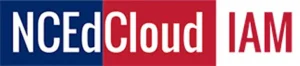Account Claiming Issues NCEDCloud is essential for accessing critical tools and resources in the education system. However, it’s not uncommon to encounter challenges during the process. This blog post provides a comprehensive guide to resolving common issues and ensuring a smooth account setup experience.
Why Claiming Your Account Matters
The NCEDCloud account is your gateway to secure, streamlined access to educational platforms. Whether you’re a student, teacher, or staff member, successfully claiming your account ensures uninterrupted access to your needed resources. If you encounter problems during the process, this guide will help you troubleshoot effectively.
Common Issues Encountered When Claiming Your Account
Here are some frequent challenges users face and the steps you can take to resolve them:
1. Birthdate Entered in the Wrong Format
- Issue: Birthdate must be entered as
YYYYMMDDwith no slashes or dashes (e.g.,19820217). - Solution: Double-check the format and re-enter your birthdate correctly.
2. Incorrect UID Number
- Issue: Users may enter the wrong UID number.
- For staff: The UID is the 10-digit State Employee UID, often the same as the teacher/staff number in PowerSchool.
- For students: The UID is the Student or Pupil Number in PowerSchool.
- Solution: Contact your local help desk or Finance Department to confirm your UID.
3. Password Not Accepted
- Issue:
- Passwords must meet specific criteria: at least 8 characters, one uppercase letter, one lowercase letter, and one number.
- Some special characters, like “!”, cannot be the first character.
- Solution: Review the password policy and ensure both password fields match during entry.
4. Challenge Questions Not Accepted
- Issue: Challenge question answers must meet the three-character minimum requirement.
- Solution: Ensure all answers are at least three characters long and follow additional requirements on the Challenge Question form.
Things Your PSU’s Technical Support Can Help With
If the above steps don’t resolve your issue, your local PSU (Public School Unit) technology support team can assist with the following:
1. Account Not Found in PSU Data
- Issue:
- Your account may not appear if your Staff UID record hasn’t been updated due to recent transfers or if you’re a contract employee.
- Solution:
- Contact your LEA (Local Education Agency) Administrator to escalate the issue through the “Support” menu.
- For contract employees, request the creation of a Non-PSU Employee record in the Staff UID system.
2. Account Already Claimed
- Issue:
- You may have partially completed the process, causing the account to show as already claimed.
- The “Disable Account Claiming” flag might be incorrectly set to “True.”
- Solution:
- Local support staff can reset this flag in the IAM Service.
- They can also reset your Challenge Responses via the Manage LEA Employees section.
3. Incorrect Birthdate in the IAM Service
- Issue: The birthdate in the IAM Service is sourced from the Staff UID system and may be incorrect.
- Solution:
- Request your local support staff to verify your birthdate.
- If incorrect, the Staff UID Administrator should correct it in the Payroll System and update the UID System. Changes typically reflect the following day.
Pro Tips for a Smooth Account Setup
- Double-Check Information: Always verify data such as your UID, birthdate, and password entries before submitting.
- Follow Policies: Familiarize yourself with passwords and challenge question requirements to avoid unnecessary delays.
- Seek Assistance Early: If problems persist, reach out to your PSU’s technical support team promptly.
Conclusion
Claiming your NCEDCloud account doesn’t have to be a hassle. By following these troubleshooting tips and knowing when to involve local support, you can resolve common issues quickly and get back to focusing on what matters most—education.
For additional support and resources, visit NCEDClouds.info.